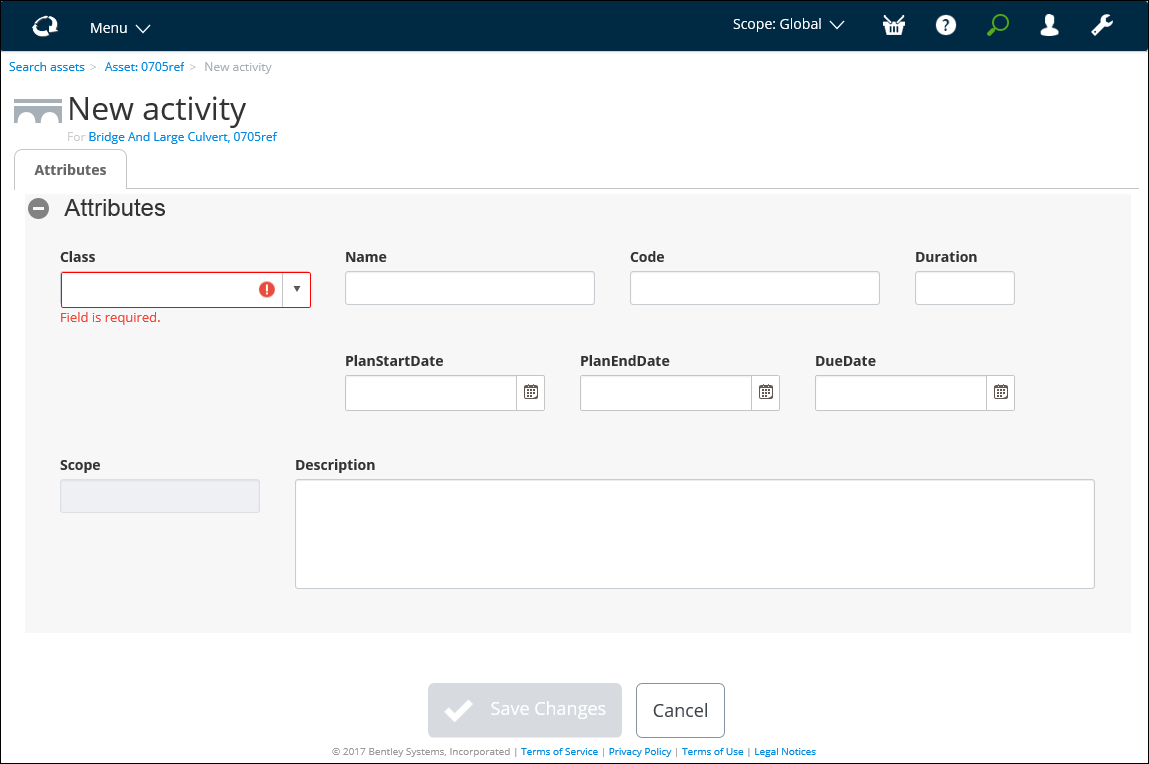To Create a Structural Review and Assessment Activity from an Asset
- Open the asset for which you want to create an activity.
- Select the Activities tab.
-
From the
Actions menu, select
Create Activity.
The New activitypage appears, open to the Attributes tab. For example:
- From the Class list, select Structural Review and Assessment.
- You can accept or edit the default Name in the box.
- You can enter a Code in the box.
- Enter the Duration in the box.
- You can enter the expected starting date for the activity, in the PlanStartDate box.
- You can enter the expected ending date for the activity, in the PlanEndDate box.
- You can enter the due date for the activity, in the DueDate box.
- Enter a Description of the activity, in the box provided.
- In the Assessment Details section, select the Source for Assessment Date from the list.
- Select the Managing Agent at time of Assessment from the list.
- Enter or select the Date Certified by HE.
- Select the Main Assessment Standard from the list.
- Select the Assessing Organisation from the list.
- Select the Level of Assessment from the list.
- Select the Method of Deck Assessment from the list.
- Select the Traffic Flow from the list.
- Select the Road Surface from the list.
- Select the Most Critical Element from the list.
- Select the Condition Factor of Critical Element from the list.
- Enter the location and comments of the Most Critical Element in the boxes provided.
- Select the SV Rating from the list.
-
When you are finished, click
Save Changes (
 ).
).
You can now
assign conditions to the Structural Review and Assessment
activity.